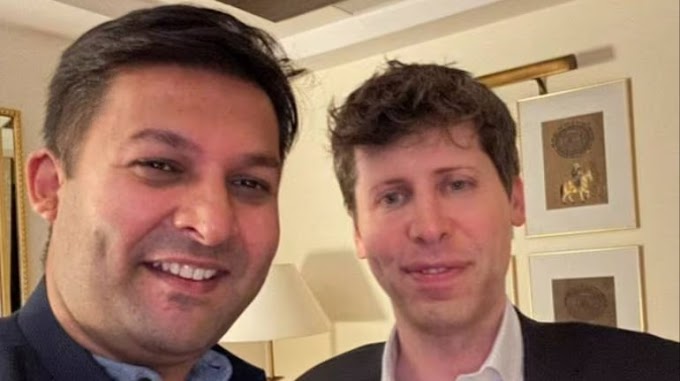SAMSUNG FRP BYPASS NEW METHOD 2024 BY QR CODE,ADB ENABLE FAIL,NO *#0*# CODE,NO TALKBACK
Samsung ADB Enable QR Code to FRP Bypass | Easy FRP Unlock Guide
Introduction
For Samsung device users locked out by Factory Reset Protection (FRP), the Samsung ADB Enable tool offers a reliable solution. This method employs a QR code to enable ADB mode on your locked Samsung device, which can then be used to bypass FRP. The tool is perfect for technicians and users looking for a quick and efficient method to regain access to their devices.
Key Features of Samsung ADB Enable Tool
- QR Code-Based ADB Enable: Use a QR code to activate ADB mode on Samsung devices, bypassing FRP without requiring login credentials.
- FRP Bypass for Samsung Devices: Unlock your Samsung phone even if you’ve forgotten the Google account credentials tied to FRP.
- User-Friendly Interface: The tool provides easy-to-follow steps for ADB enabling and FRP unlocking, making it accessible to all.
- Wide Device Compatibility: Compatible with a range of Samsung models, making it a versatile tool for FRP removal.
- No Data Loss: Perform FRP bypass without affecting the data stored on your device.
How to Download and Use Samsung ADB Enable Tool
- Download the Tool: Visit the official download page here to get the latest version of Samsung ADB Enable tool.
- Generate the QR Code: The tool will generate a QR code, which you need to scan with your Samsung device.
- Enable ADB Mode: After scanning the QR code, ADB mode will be enabled on your device.
- Bypass FRP: Once ADB is enabled, connect the device to a PC and use FRP bypass software to remove the Google account lock.
- Follow Instructions: The tool will guide you step-by-step to ensure the process is completed successfully.
Advantages of Samsung ADB Enable Tool
- Quick and Simple: The QR code method makes enabling ADB mode and bypassing FRP a fast and straightforward process.
- No Need for Technical Expertise: Even those with minimal knowledge can use this tool effectively to bypass FRP on their Samsung devices.
- Compatible with Latest Models: Works on a wide range of Samsung phones, including newer models with the latest Android updates.
- Safe to Use: The tool is safe, with no risk of bricking or damaging your device during the FRP removal process.
System Requirements
- Operating System: Windows 7/8/10 (32-bit or 64-bit)
- RAM: At least 2 GB
- USB Drivers: Samsung USB drivers must be installed on your PC
- Internet Connection: Required for generating the QR code
Conclusion
The Samsung ADB Enable QR Code FRP Bypass Tool offers an innovative and simple solution to bypass FRP on Samsung devices. Its use of QR codes simplifies the process, making it accessible to both professionals and regular users. If you’re locked out of your Samsung device due to FRP, download the tool from the official site and follow the easy steps to regain access.
- Download the tool linked below
- Extract the file
- Enter the password (Bader Tec)
- Open the tool
- Install all mobile USB drivers
- click on Enable ADB By QR Code Option
- Connect the mobile to your PC via a USB cable
- Triple click on the welcome screen of the mobile
- Scan a tool’s QR code via mobile
- Follow all the procedures mentioned on the tool to proceed to the next step