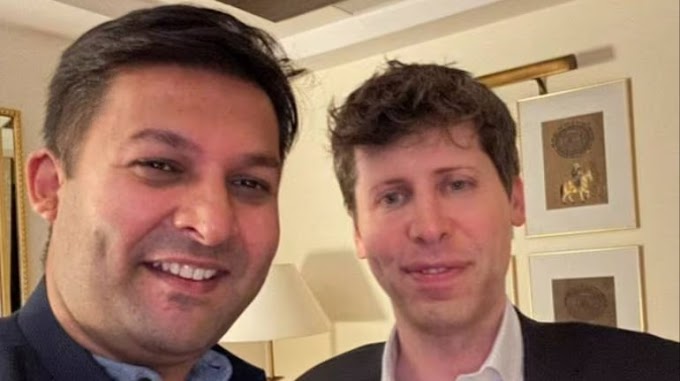In today’s digital age, spam calls have become a significant nuisance for smartphone users. These unwanted calls can disrupt your day, waste your time, and even pose security risks. Fortunately, Android smartphones come equipped with features to help you filter and block spam calls. Here’s a comprehensive step-by-step guide to enable spam call filtering on your Android device, ensuring a smoother and safer mobile experience.
 |
| Enable Spam Call Filtering on Android Smartphones: Step-by-Step Guide (Fitnessdos News) |
Understanding Spam Call Filtering
Spam call filtering is a feature that helps identify and block unwanted calls from telemarketers, scammers, and other intrusive sources. By using built-in tools or third-party apps, you can significantly reduce the number of spam calls you receive.
Why Enable Spam Call Filtering?
- Protect your privacy and personal information.
- Avoid disruptions caused by unsolicited calls.
- Safeguard against potential scams and fraud.
Built-in Features vs. Third-Party Apps:
- Most Android devices have built-in spam call filtering features.
- There are also various third-party apps available that offer advanced spam filtering capabilities.
Enabling Built-in Spam Call Filtering
Most Android smartphones come with Google’s Phone app, which includes spam call detection and blocking features. Here’s how to enable these features:
Open the Phone App:
- Locate and open the Phone app on your Android device. This is typically represented by a phone icon on your home screen or app drawer.
Access Settings:
- Tap the three-dot menu icon (usually found in the upper-right corner of the screen) to open the settings menu.
- Select “Settings” from the dropdown menu.
Enable Caller ID & Spam:
- In the settings menu, find and select “Caller ID & Spam.”
- Toggle the switch to enable “See caller ID and spam ID” and “Filter spam calls.”
Block Spam Calls:
- To block suspected spam calls automatically, toggle the switch for “Filter spam calls” to “On.”
- This will send detected spam calls directly to voicemail without notifying you.
Using Third-Party Apps
For enhanced spam call filtering, you can also use third-party apps available on the Google Play Store. Here are some popular options and how to set them up:
Truecaller:
- Download and install Truecaller from the Google Play Store.
- Open the app and follow the on-screen instructions to set up your account.
- Grant the necessary permissions for the app to access your calls and contacts.
- Truecaller will automatically identify and block spam calls based on its extensive database.
Hiya:
- Download and install Hiya from the Google Play Store.
- Open the app and complete the setup process.
- Grant the required permissions for call and contact access.
- Hiya will start filtering and blocking spam calls using its detection algorithms.
Call Blocker:
- Download and install Call Blocker from the Google Play Store.
- Launch the app and configure the settings according to your preferences.
- Allow the app to manage your calls and contacts for optimal performance.
Additional Tips for Managing Spam Calls
While enabling spam call filtering is effective, here are some additional tips to further reduce spam calls:
Register on Do Not Disturb (DND) Lists:
- Register your phone number on national Do Not Disturb (DND) lists to reduce telemarketing calls.
Avoid Sharing Your Number Publicly:
- Be cautious about sharing your phone number on public platforms or with unknown entities.
Report Spam Calls:
- Use your phone’s built-in features or third-party apps to report spam calls, helping to improve the accuracy of spam detection databases.
Conclusion
Spam calls can be a persistent problem, but by enabling spam call filtering on your Android smartphone, you can take control of your call experience. Whether using built-in features or third-party apps, the steps outlined in this guide will help you minimize unwanted calls and enhance your mobile security. Stay vigilant, and enjoy a more peaceful and secure smartphone usage with these spam call filtering tips.